Do you know how we discover that you tried to fix liquid damage yourself before bringing your computer into our London laptop repair service? We find rice in your device.

Most of us are very careful with our computers, but at some point, it happens to all of us: you are in the middle of important work, you reach across the table for some document and accidentally knock a cup of coffee over. Something that brought you to life this morning is now killing your laptop before your eyes. You are desperately seeking for some advice on the Internet and the chances are that you’ll find this one: “Submerge the computer into uncooked rice”.
The trick may work with phones, tablets and other small electronics. However, a majority of people find it useless if not detrimental when it gets stuck inside. Here is our step-by-step guide instead. Act fast:
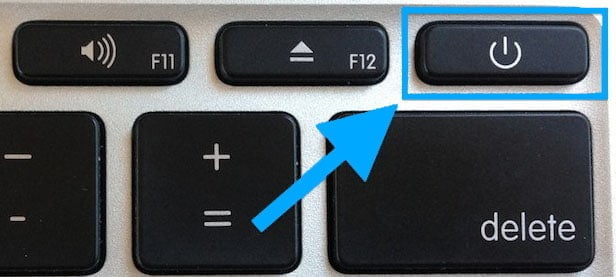
Don’t wait until your computer starts acting funny. Turn it off immediately. Make sure it is completely off before you proceed further. You may need to press the power button down for a few seconds to force the device to shut.

Immediately remove the power adapter and the battery if it is removable. On devices such as the Apple MacBook, you will need to remove a bottom part. Proceed ONLY if you feel confident with a screwdriver and know what awaits you inside the device. DO NOT touch any of the insides with a metal tip of a screwdriver. Use a plastic tool to help you to disconnect the battery if you need to.
Turn it upside down so the keyboard is facing down with the screen open to prevent liquids penetrating further.
Do not wait until the water on the surface of your device evaporates. Blot it with a paper towel or a cloth.
After your computer was upside down for a bit you can use a hairdryer on a medium heat (do not use high heat as it will melt the keys on the keyboard) to gently warm up your device. Do not apply any heat to the battery. After this procedure still, wait for 24 hours. Do not try to turn your computer on until then. Be patient.
Put everything back together and check your computer thoroughly. Check the webcam, sound and keyboard. You can test the keyboard here.
If the computer still does not work or work only partially see the professionals.