
If you have deleted some files and emptied the recycling bin, formatted a USB stick, or camera SD card and need data back. You have come to the right place as we are going to explain to you how to get that data back for free!
So first step. STOP using the computer completely until you’ve finished reading!
In the most simple of terms, when you delete information of your drive, you are simply telling the drives software to ignore this data. However, it still exists physically on the drive and can be extracted with the right tools. Although, as the hard drive is ignoring that this data exists, if it receives new information it may copy these new files right on top of the old deleted files. Once that happens then this data is completely gone.
If the files are on an external device, such as an external drive, USB sticks or SD cards, then you can continue using the computer but do not copy any new information to the drives, make sure that no programs are copying data or backing up on to the drives.
If you are using the same computer where the drives were deleted, I would recommend you switch off without doing anything else. Even browsing the internet constantly downloads data to your computer which can overwrite the old deleted files. If you can remove the drive and connect it to another computer then you can continue with our guide. However, if that is not possible, you may need a data recovery program that boots of a CD or USB stick or take it into a professional computer company or data recovery company.
As a reminder any programs we install must be on a device different to the one where the deleted files are.
1- Download Recuva https://www.piriform.com/recuva and install
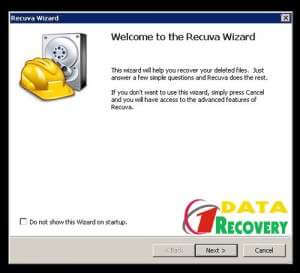
2- Start Recuva and you will be greeted with a Wizard Window, click next and select what type of files you have deleted. And click next again.
3- Select the drive or location the files were deleted from and click next
4- You will see an option for Deep Scan. This can take a while so we would recommend the standard scan first and if that doesn’t find what you are looking for start again and choose Deep Scan. Click Start
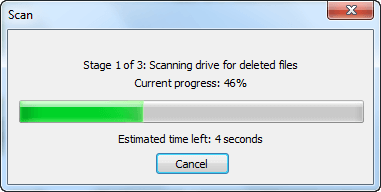
5- After the scan you should get a file list. If it comes up empty then start again and run the deep scan, if that still doesn’t find anything then you will need professional assistance. If you do have a file list continue reading.
6- The file list will have the filename with either a green, red or yellow icon next to it. Green icon next to it means the file is 100% recoverable. Orange means it has been partially overwritten. This results in pictures that are half missing, or documents with pages missing, or it could mean that it’s not recoverable enough to be a functional file. A red icon means that its completely unrecoverable, and very unlikely to be recoverable even if carried out by a professional.
7- Scroll down and search for the file or files you are looking for. If they are green tick them, if they are yellow or red we will leave them for now. Once all the ones you need have been selected click “Recover” at the bottom.
8- An option should come up asking where to recover. DO NOT select a location on the same drive you are recovering from as that could mess up the recovery. Click “OK” and all the files will be copied to this location. If that is all you need then that’s all there is to it. If you saw some files that you needed with a Yellow icon go back to the list.
9- Search for the files you need with a yellow icon and tick them and click “Recover” but create a separate folder for them. This way all functional files are separated from possibly defective files.
That’s it. Any files that are recoverable have been recovered. If you didn’t find the files you need then it is not likely that you will be able to get them back. There are paid for programs you can try, or send it to a specialist company, but it’s not something to be optimistic about.
Best thing of course is never to let it get this far. Make sure you have a continuous regular backup procedure to keep all your data safe and secure.